Today, I had a terrible afternoon. By the end of it, I was pacing around, shoulders hunched and knotted, snarling and snapping at any person who came within arms length. I was adding a Pinterest button to my blog.
It’s easy. Our platform allows for a smooth and intuitive interface. It’s drag and drop. You can have your site optimized in fifteen minutes. You never need to see any code. A blind, semi-literate centenarian could optimize her own site with our system. Lies.
Pinterest is a form of social media, so in order to add a button enabling readers to “pin” a post to their digital board, I must change my “social media buttons”. In order to change the social media buttons, I need to update my plugins with a new widget…or do I update my widgets with a new plugin? I can activate plugins in the settings heading. Or is it tools or appearance headings? But activating the plugin might not work if you don’t change your security settings to allow the code to embed on the blog…or do you want the code to embed on the blog and single post pages? Obviously your blog and posts are two different things. What about archives and categories?
And which plugin for social media buttons do you want? Choose one from the 1,127 listed. This one here allows short code for embedding. That one allows for following and sharing. Some make your static content more dynamic and others make your dynamic content more static. One popular choice allows your website to show both thumbnails and blocks. (No, not the things your preschooler still chews on. Is that what you think “thumbnails” means? Are you 150 years old?) Perhaps you’re really looking for a slider plugin that specifically works with social media SEO. What is SEO? Just step away from the internet. Immediately.
Now that you have selected and activated your widgetized plugin for optimizing all your acronyms, you must decide where on each page the buttons will be displayed. Do you want them in the header, footer, primary sidebar, secondary sidebar, tertiary sidebar, content area, more footer left, more footer right, more footer middle? What position? First, second, third, or fifty-third widget down, caddy-corner to the far-left-more-footer? How many pixels between the icons? Of course you know the length of a pixel because a pixel is now a standardized form of measurement.
Alright, now that you have assigned a position to your button…you’re done! Click visit site and there’s your beautiful Pinterest button! In four different places on the homepage, no places on the individual post pages, and all the post excerpts have disappeared from the homepage. Aaaaaaaaaaaaaagh!
I was at this stage of the button adding process when my husband came into the office. He approached me slowly and spoke in a low, calm voice. He stopped a few feet away and didn’t make any sudden movements as he assessed my situation.
“Have you cleared your cache?” he asked slowly.
“What the hell is a cache?” I snarled, a few drops of spittle landing on my screen.
I still don’t know what a cache, but I do know that clearing it is an important troubleshooting technique that should come before slamming your fist on the return key fifty times in a row.
An entire afternoon of my life was given to putting a white square less than a centimeter across on my blog so that strangers will share my writing with other strangers by pinning it to virtual tack boards. There are life-saving surgeries that take less time.
But I’ve got a damn Pinterest button now. At least, I think I do. I’m sure I speak for everyone in my home when I say if you’re reading this and don’t see a Pinterest button, please DON’T tell me.

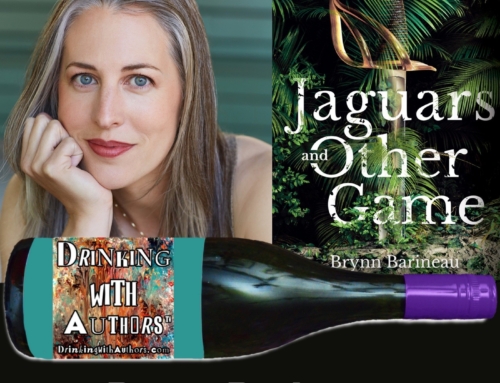
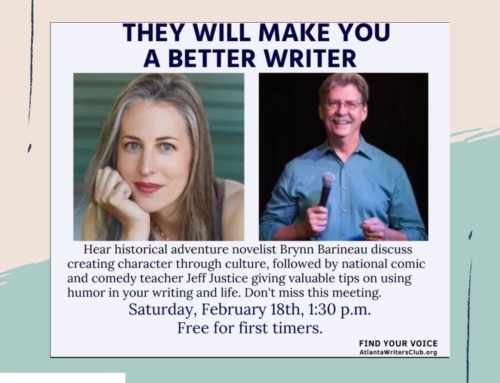

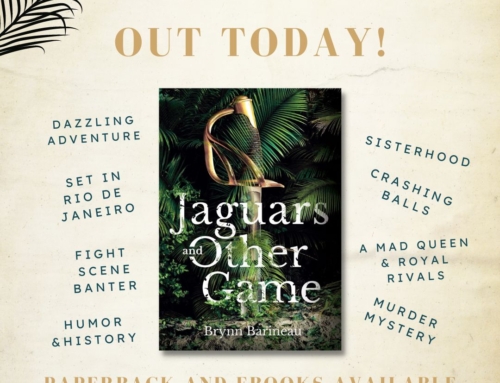
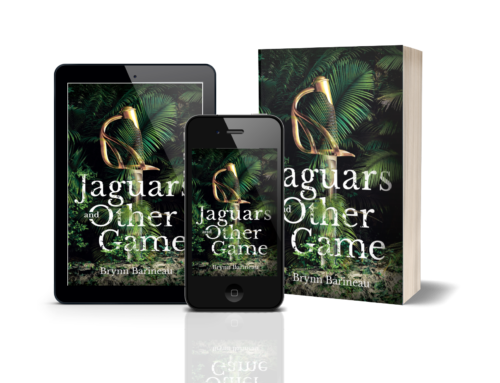
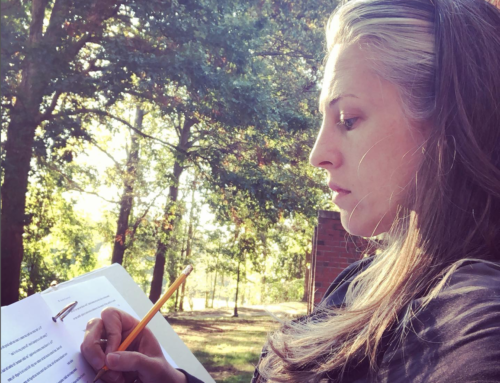
Yup! Works great. Just pinned it to a brand new board.
I see it! I see it!
I see a Pinterest button right there at the bottom. It’s red!
Should I click on it or something?